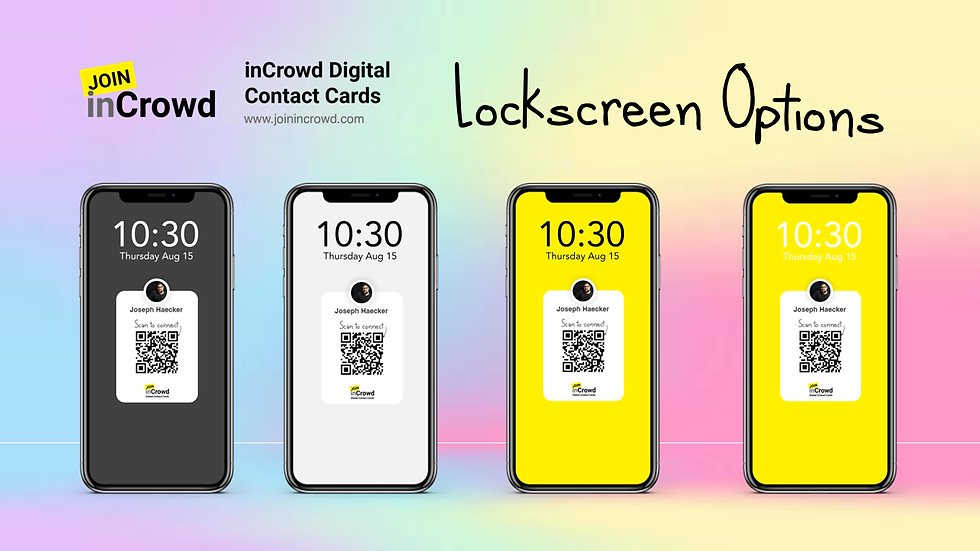
Overview of Join inCrowd's "Lockscreen Options" Feature
At Join inCrowd, we understand that your identity and personal brand are essential. That's why we're thrilled to introduce our new "Lockscreen Options" feature, designed to help you personalize your digital contact card experience even further. With this feature, you can now choose a lockscreen color that perfectly matches your taste and personality, ensuring that your digital presence is as unique as you are.
Key Points of the "Lockscreen Options" Feature
Personalized Lockscreen Colors: Choose from a variety of colors to customize the background of your digital contact card lockscreen.
Easy Customization Process: Log in, select your favorite color, and set it as your lockscreen in just a few simple steps.
Wide Range of Options: Whether you prefer the clean look of "Pure Cotton," the sleekness of "Feeling Grey," or the boldness of "Join inCrowd Yellow," we have a color that fits your style.
Why It Matters
The "Lockscreen Options" feature is more than just a cosmetic enhancement; it's about making your digital contact card truly yours. By allowing you to select a color that resonates with your personal brand, we’re helping you make a memorable first impression, even before you start sharing your contact information. This level of customization sets Join inCrowd apart from other digital contact card platforms, emphasizing our commitment to providing tools that enhance both your identity and networking experience.
How to Use the "Lockscreen Options" Feature
Log in to Join inCrowd: Start by logging in to your account
Access Your Public Card: Navigate to your "Public" digital contact card.
Hide the Header: Scroll to hide the Join inCrowd Header for a cleaner look.
Select Your Background Color: Swipe left or right to explore the available background colors until you find your favorite.
Capture Your Lockscreen: Take a screenshot of your chosen background (follow specific instructions for Android or Apple devices).
Set as Lockscreen: Save your new screen saver to your phone's lockscreen.
Now, with your personalized lockscreen, you can easily share your contact information right from your phone. Simply wake up your phone, and you're ready to start making connections!
Join inCrowd is committed to making networking effortless and fun. Our "Lockscreen Options" feature is just one more way we help you "Make new friends. Grow your network. Stay connected."
Sent with ♡ from Join inCrowd.

Comentarios